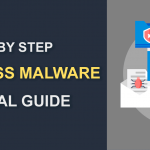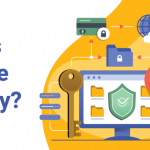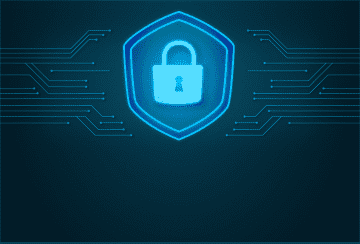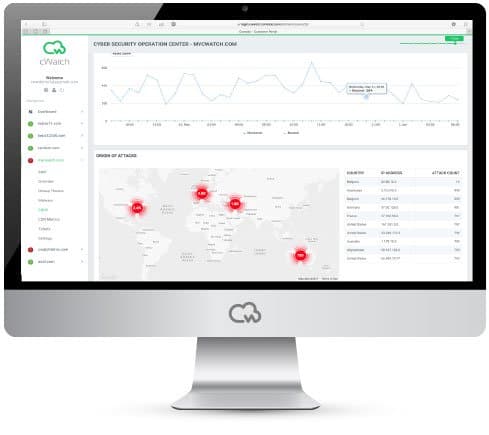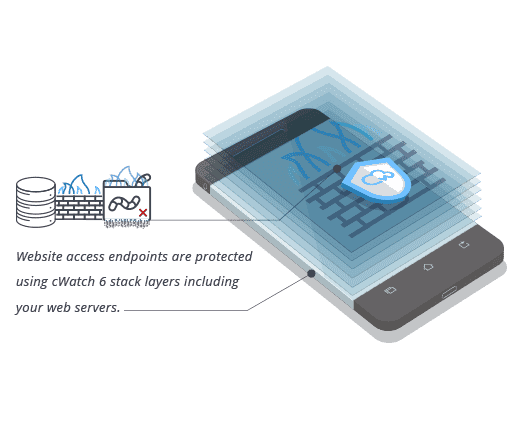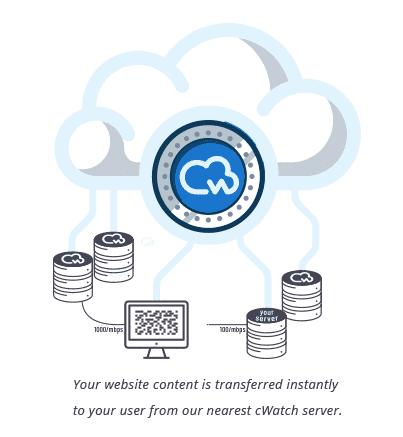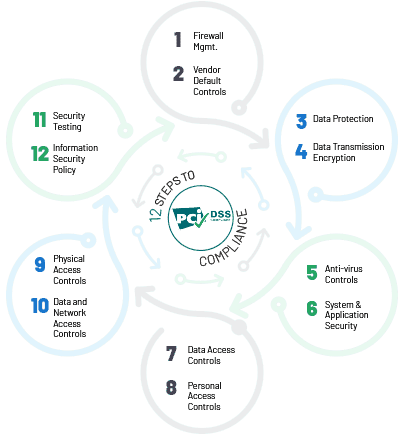How to Check If Your Site Is Blacklisted? – Google Blacklist Checker
December 21, 2022 | By Admin
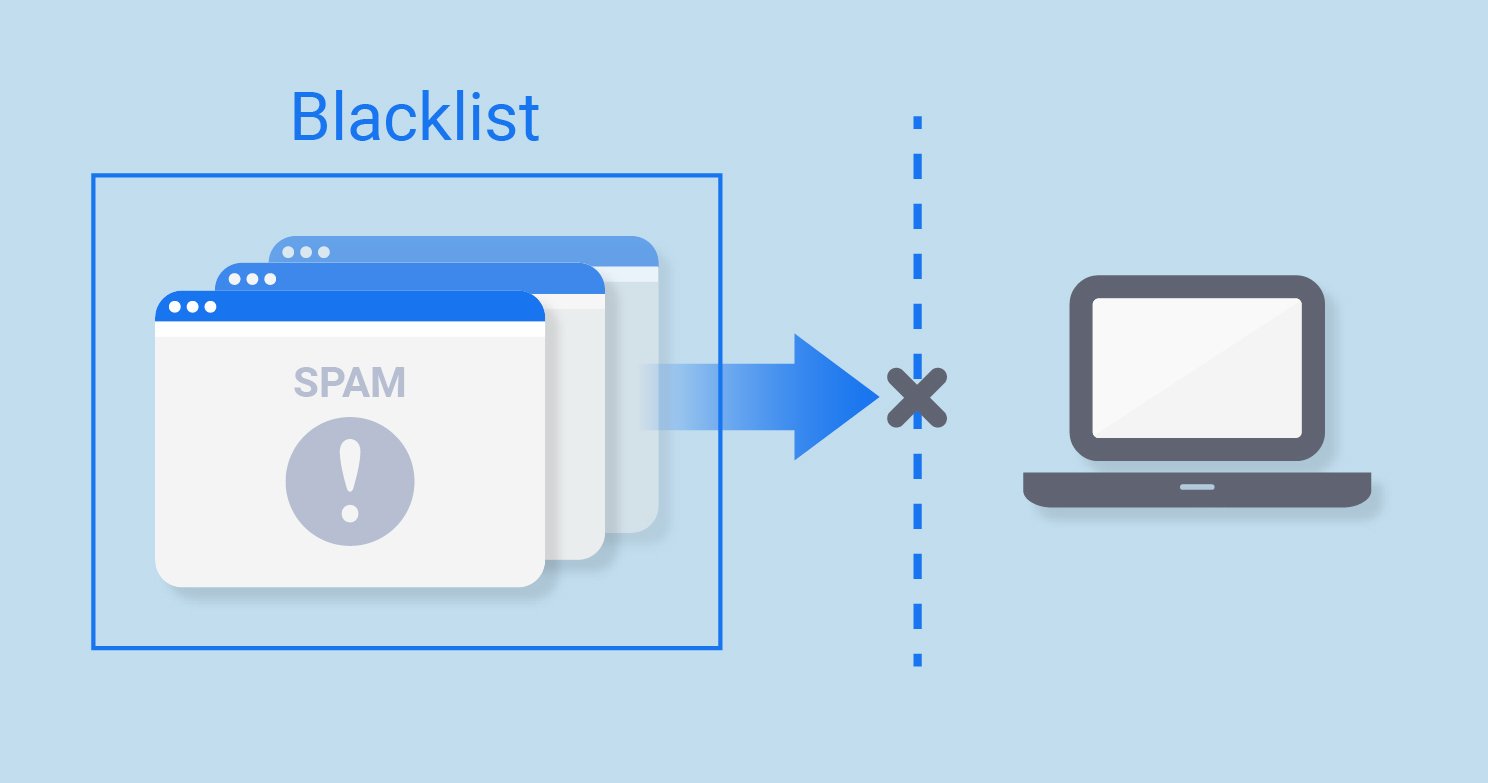
cWatch is one of the best ways to check if your site is blacklisted by Google. It will show whether your site is blocked and how long it has been blocked. The tool also displays an error message if you get any such error and shows how to unblock your website.
Google Blacklist Check
If you are planning on purchasing a domain name or you run a website and notice a sudden decrease in traffic, the website may have been blacklisted by Google. Google blacklist check is the best option before you buy a domain for your business. Cyber attacks are on the rise, and hackers may attack a site and steal or corrupt the data.
Google is the most popular search engine and has many resources and methods to check websites and blacklist potentially harmful sites. It aims at giving its users a safe and secure surfing experience. If a Google blacklist check finds malware or other faults on a website, it blacklists the website and notifies the website owner. It is vital to keep your site secure and stay out of the Google blacklist.
Website/Domain Blacklist Check Methods:
Google Blacklist Checker - Google scans all the websites, and all potentially malicious websites are removed from its index and placed on the Google blacklist. It is essential to check if your site is on the blacklist so that you can take measures to remove the malware or other problems and get out of the blacklist. Websites see a 95% traffic decrease after being on the blacklist, so it is important to come out of the list.
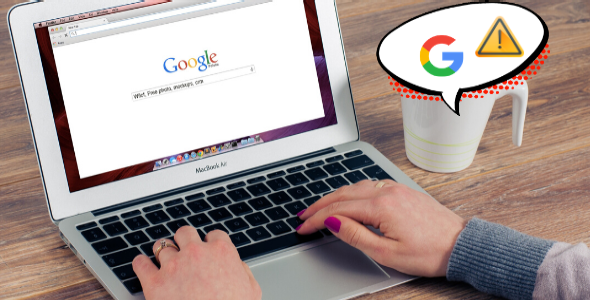
Look for malware warning messages
The best browsers used by people have their way of promoting the users about a malicious website with malware. Users will receive warnings when they are about to open a website with malware. This is done to prevent users from visiting the website. Some of the messages that show up are:
- The website contains malware
- The website may be unsafe
- The website ahead has harmful programs
- Danger: Malware ahead
All these messages are not from Google, but they help warn users from visiting websites that may contain malware and deceptive, harmful links.
Look for phishing website warnings
The browser will come up with warnings like Deceptive Site Ahead or Suspected Phishing site when it detects that someone has made changes to a website that may be used to collect important information from the users. A big red screen is generated by the browser when a user tries to open a suspected website.
Check out Google's security warnings
The Site May Be Hacked warning is used by Google when it believes that a hacker has made changes to a website and added malware and new spam pages. If you enter the site, you may get exposed to harmful content, spam links, and other malicious pages.
These warnings are not shown by a red screen message. Instead, you will see it on the Google search result page. Right below the website address, the message will be written in blue, and keep a lookout for it.
Google will prompt the This Site May Harm Your Computer warning when it believes that a certain website may install and send harmful software to your system. On visiting such a website, your computer may download a lot of malware content automatically, which can cause a lot of damage to your system.
Google blacklist check is accurate in identifying such websites, and the warning can be seen in the Google search result pages. Also, when you try to visit the website, browsers using the Google blacklist API will generate a red warning screen to stop you from opening the website.
Check if your site is blacklisted using Google's diagnostic page
Find the blacklisted URL and Pages - URL Blacklist Virus
One of the best ways to check if you are blacklisted by Google is to check the Google Diagnostic Page. Every website owner should be aware of this and know how to use this.
Find out what is being blacklisted by Google on your website by opening the Diagnostic Page of your site. You will get to know the URL and the other pages that are detected for malware.
Check If Your Site Is Blacklisted By Google
Search when was the last time Google scanned your website, and when did it find malicious content on your site. Click on the What Happened When Google Last Visited this Website section to know all this information.
You can even request Google to make a malware review via the Webmaster Tools after you make changes to your website. Google blacklist check will then re-scan your website for malware within a few hours. The scan date and discovery of malware date are usually the same if your website is on the blacklist.
Get help from trustworthy websites
If you face difficulty in checking if your website is blacklisted by Google, there is no need to worry. Many websites on the internet have great security and scanning tools that will scan your website and inform you about any malicious content or harmful spam links.
These websites will even search the Google blacklist and other blacklists over the web and inform you if your website is on any of these lists. You will even get assistance in removing the malware, making your site secure again, and getting out of the Google blacklist as soon as possible.
Conclusion - Website Blacklist Check
The level of technology is rising day by day, and the internet is very important for it. There are millions of websites running, and some of them are not safe. If you are sensing something wrong with your site or there is a sudden traffic decrease, your site may have malware.
Go through the above guide to know how to check if your site is blacklisted. Act fast, remove any harmful or deceptive content from the site and make sure it runs safely and smoothly.
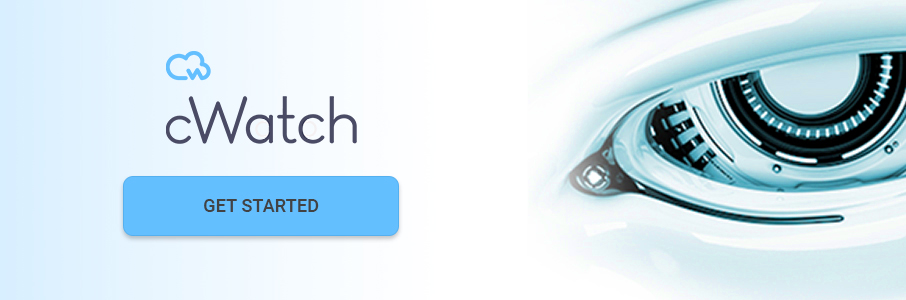 Related Resources
Related Resources


 (37 votes, average: 3.92 out of 5, rated)
(37 votes, average: 3.92 out of 5, rated)