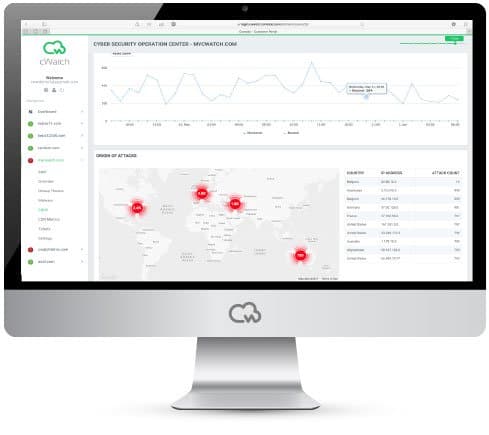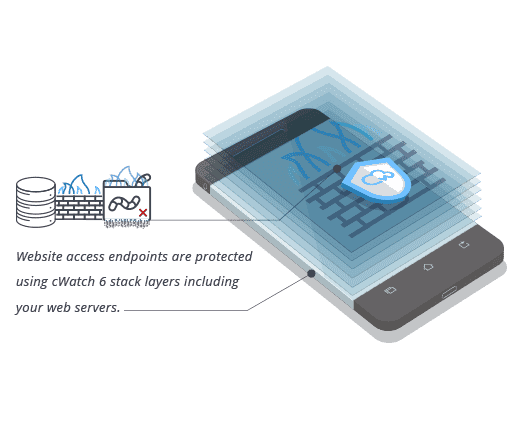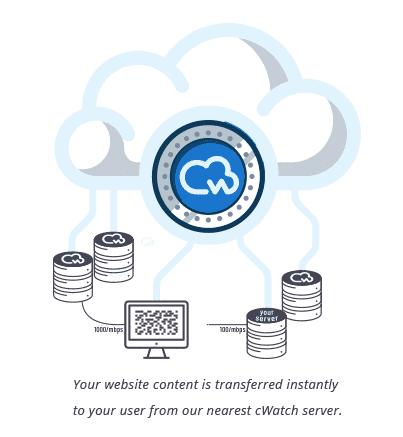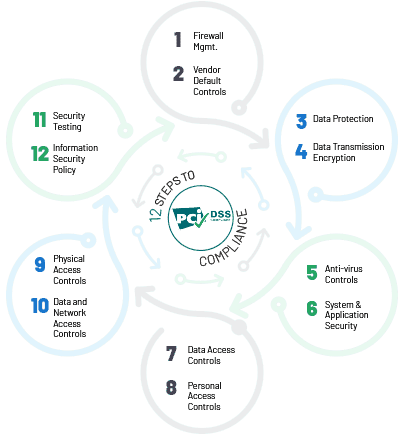Routers are devices that join multiple computers and devices together via either wireless or wired connections. As its name suggests, a router "routes" traffic between the devices and the internet. A wireless router uses a cable to connect directly to a modem to transmit information to and receive information from the outside internet, and uses built-in antennas to create a WiFi network that communicates with devices wirelessly within the network.
The typical home today has a wide variety of internet-connected devices, such as personal computers, smartphones, tablets, printers, smart TVs, thermostats, and more. All these devices can be networked with your router. Data traveling on your home network could include emails, a movie, or a live feed from your baby cam, each of which takes up different amounts of bandwidth. As you add more devices to the network, you ask your router to do more.
What to look for in a wireless router
-
WiFi coverage
The strength of a WiFi signal in a home mostly depends on the size of the home and any barriers that prevent signals from reaching their destinations, such as mirrors, fireplaces, and thick walls. A good router will be able to reach throughout your entire home. When selecting a router, go for one that has a mesh network to extend the WiFi capabilities across the home.
-
WiFi controls
Get a router that is easy to install and use. Some are available with user-friendly apps that help you manage parental controls, set up guest networks, manage the network, and set user time limits.
-
WiFi security
WiFi security should be one of the top criteria in selecting a router. A router is a port of entry cybercriminals can use to try to access personal information. You want to select a router that has a wide range of security features built in—such as device quarantining, signed firmware updates, and automatic updates—so you can prevent attackers from installing viruses and malware.

Get Visited Site Information in Router.
Most of the popular routers have a web-based dashboard. To get there, you need the router's IP address. If you don't have that handy, it's pretty easy to find in the Windows Control Panel (look for "Default Gateway") or Mac System Preferences ("Router"). Type the router's IP address into a browser window to access the dashboard. You'll likely be presented with a login screen. (Note: if you used the default password when you set up the router, you should change it now.) Once you are in, look for the router's logs. How you get there will depend on the specific router. In some cases, you may need to enable the logging option. The log will show you all the websites that were visited.
Get Control of Your WiFi Traffic
Knowing what websites have been visited by anyone connected to your home WiFi network can be useful, especially for parents who want to ensure their kids are surfing safely and appropriately. Comodo cWatch Office makes it easy and offers lots of features to ensure the security of any home or office network. Comodo cWatch Office is a cloud-based, security-as-a-service solution, which means you don't need to purchase or install any software or hardware, so it's easy to use—you can secure all your internet-connected devices in just minutes.
Comodo cWatch Office gives you full visibility into web traffic, even when devices are connecting away from the home or office. Here are some of the additional security and control benefits you get with Comodo cWatch Office:
- Advanced threat blocking: Comodo cWatch Office uses Comodo's Threat Intelligence Service, which is continuously and automatically updated, to block malicious sites, phishing, botnets, fraud sites, and much more.
- Category-based domain filtering: You can create per-device web access policies based on categories of sites.
- Blacklist/whitelist domains: You can also block or allow specific domains per device.
- Free for up to five devices: No credit card is required.