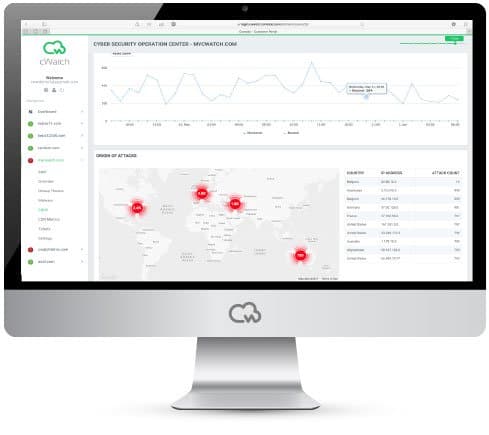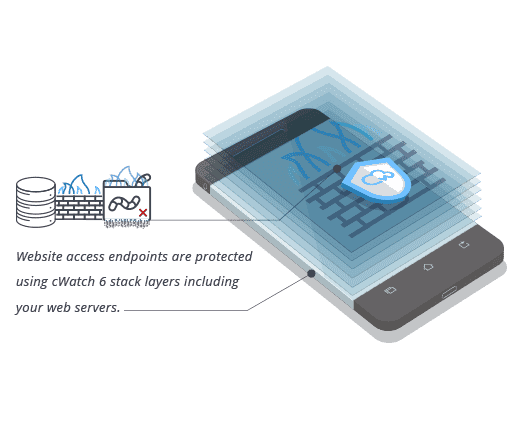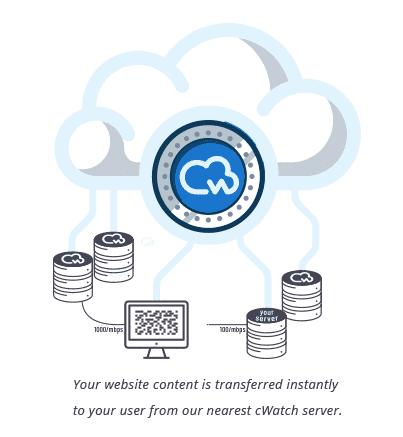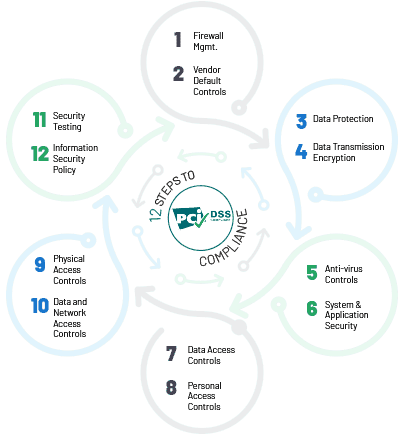4 Excellent ways on How to Identify a Safe Website
The Internet is full of websites, and many sites are not safe and can spread malware, steal your information, send spam, etc. The Internet has evolved so much over time that it offers you many facilities like purchasing, communicating, learning, and conducting transactions online. At the same time, this development has opened a new path for attackers, cybercriminals, and hackers.
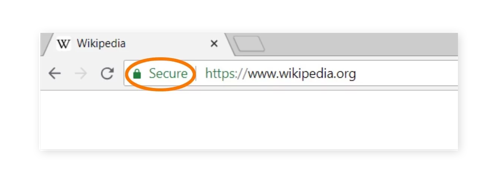
So, to be on the secure side, you must be well-equipped with the knowledge of such a query, such as 'how to identify a safe website'.
In this post, we are sharing some simple and a few excellent ways to 'identify a safe website' and protect you from a scam. Let’s roll down!
Pay Close Attention to the URL
You would be completely surprised by the number of people who pay little or no attention to their browser's address bar. The address bar contains a ton of vital information about your location and level of security.
So the next time, if you visit or connect to a website, look at the website URL. If it starts with https: // and displays a green icon, it means it is secure. HTTPS means that all communications between your browser and the website are encrypted and reliable and can protect you from several types of spy threats, such as attacks from the middle man.
Check Trust Seals
Whenever a business invests in the safety of its customers, it makes sure to take some credit. This is the main reason for the existence of seals of trust. You can encounter various trust seals on the Internet during any transaction such as McAfee, PayPal, Norton Secured powered by Symantec, Google Trusted Store, and more.
These trust seals are usually placed on the home page, login page, or payment pages of a website. These seem like regular signs, but these seals are the sign of security on the specific site. You can also click on it to learn more about their safety and know how to identify a safe website.
Most SSL certificates come with trusted seals that will provide you with verified information when you click on it. It is essential to click on these seals to confirm the credibility of a website. It can also provide advanced information on malware scans and vulnerability assessments.
Signs of Website Malware
Sometimes a website may have an SSL certificate, a seal of trust, and privacy policies, but it can be infected with malware. Your data is not secure on this type of site and can cause you massive damage.
You can look for the signs mentioned below for these types of attacks:
- Suspicious pop-ups: You should watch out for pop-ups that make weird statements. They are trying to lure people into downloading malware by seeing these fake things.
- Malvertising: Some malicious advertisements are easy to identify by their spelling mistakes, their unprofessional appearance, etc. You should be careful when clicking on these types of ads.
- SEO Spam: The appearance of unusual links on a website is a sure sign of SEO spam seeking your personal information. You have to be careful when clicking on the same.
- Phishing kits: Phishing kits are websites that mimic frequently visited sites, such as banking sites, to entice users to transmit sensitive information. They may seem legitimate, but spelling and grammatical errors betray them.
Check Certificate Details
Sometimes this method is used by professionals to detect the reputation of a website. In this method, you have to dive into your browser menu. You must have a good understanding of SSL before practicing this method.
Some browsers allow you to view the details of the certificate by clicking on the padlock. But in some browsers, you have to dig deeper to see the same thing. Follow the steps below for different browsers.
For Firefox- Click on Padlock icon available in the navigation bar
- Go to ‘More Information’
- Click ‘View Certificate’
- 1.Click Three Dots to see the menu.
- 2. Select ‘Developer Tools’ under ‘More Tools’
- 3. Click on the Security tab
- 4.Click ‘View Certificate’
For Safari
- Go to Padlock Icon
- Click ‘View Certificate’
Once you have the details of the certificate, you need to look at the "subject". The subject is the company or website that the license represents. Depending on the type of certificate (OV, DV, or EV), you will get different amounts of information in total.
The Bottom Line
The Internet is a beautiful place where you can visit and explore countless activities. Unfortunately, not all websites are trustworthy and secure, but you can take help from a cWatch for “how to identify a safe website”. Also, you should be more careful and know the type of frauds and scams.
© 2026 Comodo Security Solutions, Inc