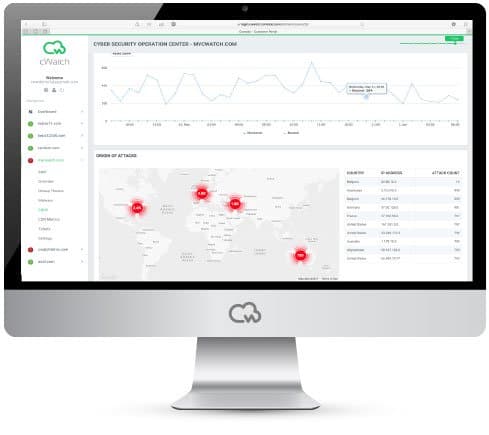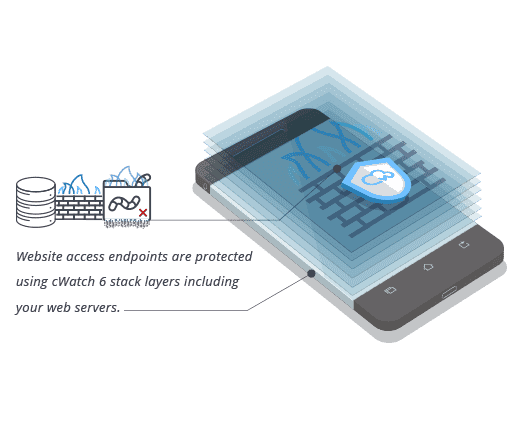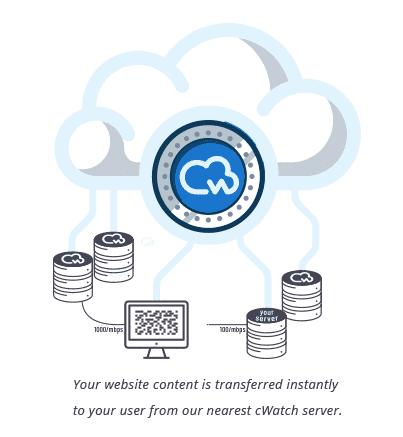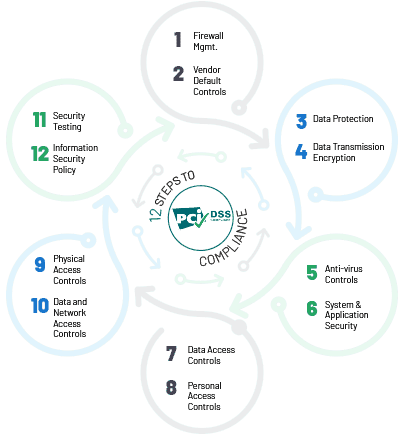If you’re looking up “how to check if website is blacklisted” then there’s probably a good chance you’ve just found yourself a victim of a hacking attack and want to know what to do about it. Here’s what you need to know.
How to check if website is blacklisted
There are actually several ways to check if a website is blacklisted. Possibly the most straightforward is just to look at Google’s Webmaster Tools for your page. This will tell you exactly what part of your website is blacklisted (it may not be all of it, although that’s possible), and the main reason why. For example, it may indicate that you have malware or that you are hosting spam content.
Having your website blacklisted is never a fun experience, but it doesn’t have to be a catastrophic one either. Once you have rectified the damage, you can submit it for a review and get yourself back in business (with your hard-won rankings back). Here’s what you need to know.

Step one - notify your host
If your website’s been blacklisted, there’s a good chance your host has already contacted you. In fact, your website’s probably been suspended. If, however, this hasn’t happened, then you need to get in touch with your host and let them know that you’re dealing with the situation.
Your host is unlikely to fix your site for your, at least not for free, but they may be able to offer some help, for example, logs, and advice. They may also be able to suggest third-party vendors you can contact for paid assistance.
Clean up the malware
Hacking attacks almost inevitably involve some form of malware. This may have been used on the website itself or it may have been used on the devices you use to connect to the back end of your website. It’s very common for hackers to try attacking local computers (and mobile devices) to get the administrator details for websites. Then they can basically do what they like with your website.
You need to install a robust website vulnerability scanner on your website. Any decent option will have an anti-malware component (and a website applications firewall). You also need a robust anti-malware product for your local computers and mobile devices (any decent option will come with an integrated firewall).
Check your administrator accounts
You should be able to recognize all of your legitimate administrators. If there are any administrator accounts you do not recognize, then the safest approach is just to delete them. At some point, you will need to change the passwords on the accounts, but it’s best to leave this until after the malware scans are complete.
Put your website back how it was
Those six words summarize what can be a long and painful process. If you have a really small site, then you may just be able to delete it and start again. If, however, your website consists of anything more than a handful of pages, then you’re probably going to have to repair it manually - or have a professional do it for you.
Repairing a hacked website means being prepared to undertake manual editing of files and database tables. You need to be sure that you have purged all malicious code but you also need to be sure that you leave any genuine code. Get either of these wrong and you set yourself up for even more trouble.
At this point, stick to putting the website back to its original state. Once this has been achieved, then you can see what you need to do to improve its security.
Make sure all passwords are changed
This means for all internal users, not just the admin account, and the hosting account and your FTP/sFPT server as well. If you haven’t already done this, now is a good time to implement two-factor authentication.
Undertake a security audit of your site
Hopefully, by this point, you’ll have identified the security issue which led to the breach. It is, however, dangerous to assume that this is the only security issue with your site. Give it a thorough security audit. If necessary get a third-party vendor to do it for you.
If you can’t arrange for this to be done quickly, go through any third-party extensions you use and, if necessary, pare them back to a minimum. Then check if any of your software needs to be updated and, if so, apply the updates.
Request a review of your site
With everything cleaned up, you need to contact your host, the search engines, and any other blacklisting authorities (e.g. the security companies) to request a review of your site.
Please click here now to have your website scanned, for free, by cWatch from Comodo.
© 2026 Comodo Security Solutions, Inc