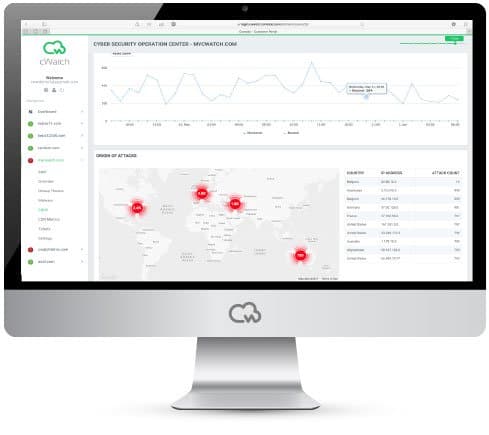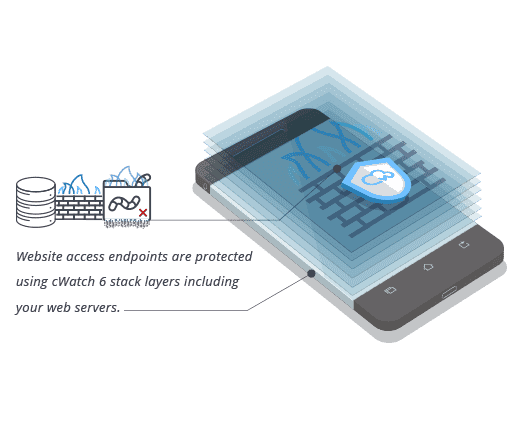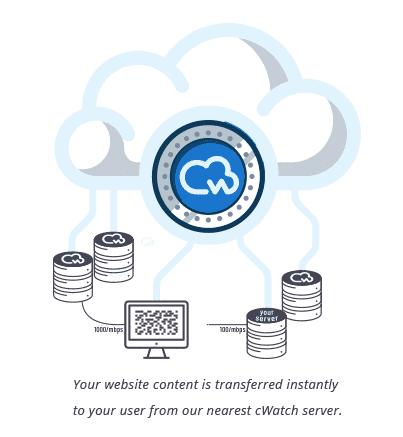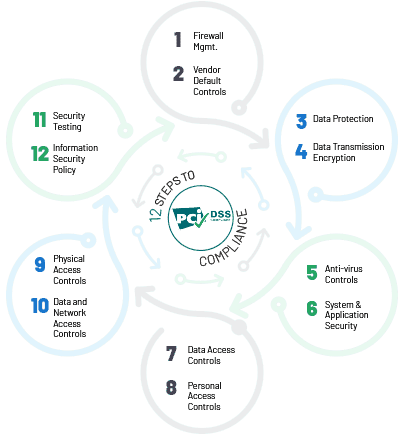How to Remove Google's Blacklist Warnings?
Google has become the main component of internet search today. Also, Google has a big responsibility to keep users safe online. Therefore, it keeps an eye for malware and spam in the search pages it displays.
Also, Google uses some specific algorithms to scan the entire internet and update them regularly. After every scan, the web crawlers can label and categorize anything unsafe they came across. If any website is found guilty in the scanning process, it is automatically blacklisted by Google.
All of these websites then need to perform a Google blacklist removal process to gain their services again.
Mostly, the website’s admin is not aware of the infection. It could be a span of the content inserted in your web pages via hacking. Sometimes the admins use the Blackhat SEO tools to achieve views that usually blacklist them.
Getting blacklisted by Google can be harmful to your company or business. It means that you can lose the majority of traffic. Sometimes, you won’t even know that Google has blacklisted your website.
Some of the reasons that get your website blacklisted by Google:
Blacklisted by Google for Malware
This blacklisting is done when Google discovers that your website is the source of spreading the virus. Your website’s hacked pages will automatically download malware when visited. This fact conveys that your website is the target of a persuasive malware campaign.
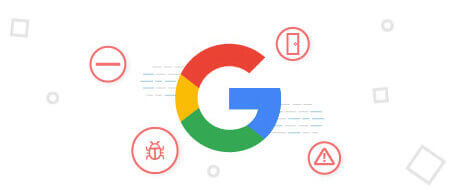
So, to keep the users safe, their web browsers will display some warning before opening the page. Usually, it is a red screen where a warning is displayed saying “malware.”
But, it is also possible that all the web browsers might not be using Google API. So, they can display warnings in their own style like, deceptive site ahead, this site may harm your computer, this site may be hacked, etc.
The purpose of this warning message is to prevent the user from entering the website. So, if your website is showing this kind of warning, you must immediately start working on the Google blacklist removal.
Blacklisted by Google for Phishing
The prime example of Google’s phishing listing is that, the website might be labeled as fake or deceptive. Sometimes, your web pages might be customized to collect the user information and send it to the other servers.
Typically, the hackers themselves control these servers. So, these customized pages might ask you for some sensitive information. The innocent users that are unaware of these attacks, submit their information, which ultimately decrease the user’s trust on your website.
How to remove website from Google Blacklist
There are some specific ways to remove your website from Google blacklist:
Check and Remove the Infection
At first, the damage control should be done. Then, root out to the cause of the infection. Anything can go wrong when it comes to website security. So, firstly you must look at the Google Search Console. It will show you the reason that why your website is blacklisted.
It could be a spam link injection, an SQL injection, etc. so, find the cause and immediately work on it. The Google malware warning removal could be difficult for the webmasters; therefore, you must consult a professional.
Step by Step Google Blacklist Removal
No need to worry, if your site is blacklisted by Google. Firstly, you must ensure that you have cleaned the entire source of infection. Then work on those points that are the reasons for your website’s blacklisting. Take some necessary steps for Google malware warning removal.
Cleaning Infections
- Check the unfamiliar customizations on your website and manually remove them.
- If you have created your website’s backup, then delete the infected site and build your site from the start.
- Disable all the plugins with outdated modules.
- Check if any new admin is added. If so, then remove it manually and reset all the usernames and passwords.
- Manually clean the modules of infected database.
- Enable the two-way authentication for the users.
- Be careful while removing the loopholes, as it is very crucial.
- At last, check that your website is in working condition.
When all these steps are complete, submit your website for a malware review. It might take some time to completely review your website by Google. So, it is a time-consuming task. To submit your site for a review, here are the steps:
- Open the Security Issues tab. It is used to review the issues found by Google.
- Then select the option “I have fixed the issues.”
- Now, select “Request a Review.”
- Enter the steps that you have taken to remove your website from Google blacklist.
- Finally, select the Manual Actions.
Then Google will start reviewing your entire website.
Conclusion
It is not difficult to remove your website from Google Blacklist, if you have take all the necessary measures. Read the article to know in detail about the steps that you can take to remove your website from Google Blacklist.
how to create a sql injection?