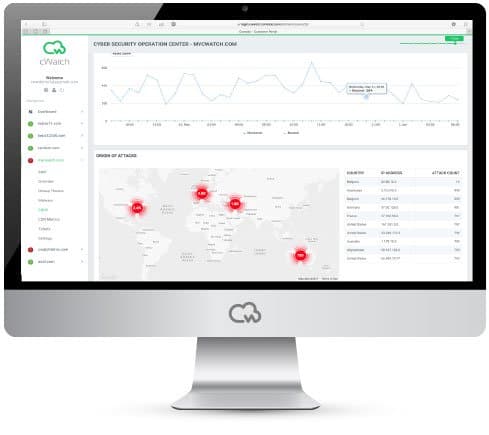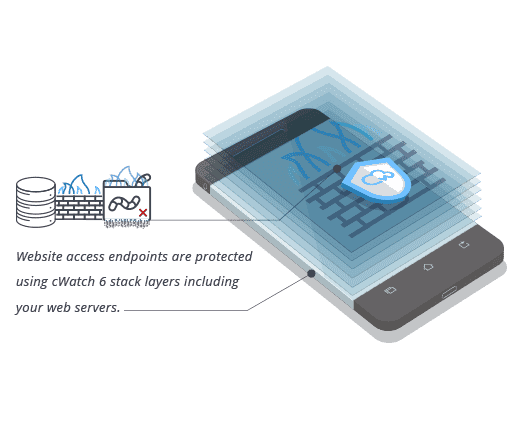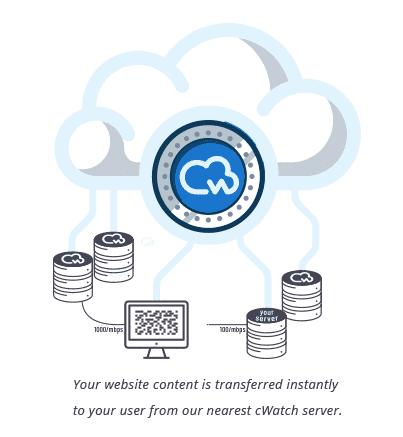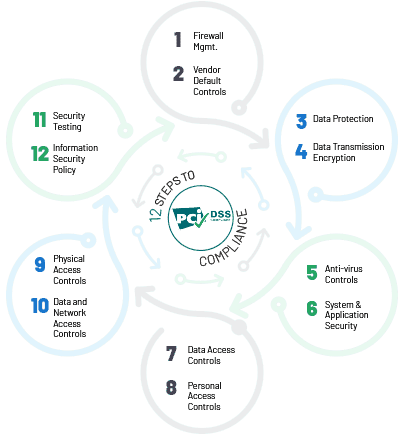How to Remove Website from Google Blacklist?
One of the worst things that can happen to your website is when it gets blacklisted by Google.
As part of its commitment to provide its users with a safe online experience, Google, one of the top search engines in the world, has invested resources in identifying and flagging any potentially malicious websites. On a daily basis, Google quarantines almost 10,000 suspicious websites and places them on a “Google blacklist”. A website is added to a blacklist to highlight the fact that Google and different search engines and antivirus companies are marking that particular website not secure to visit. Google blacklisting takes place for several different reasons. Google uses particular algorithms and keeps updating them on a regular basis. If web crawlers label and categorize anything unsafe that they encounter, they will add the websites into Google blacklist.
Types of Google’s Security Notifications
If a system detects any harmful content of the inspected website, Google instantly flags it with a security warning. These warnings will be seen by users when they try to get to the hacked website. Given below are different types of security warnings given by Google accompanied by a short explanation that will help you to understand what those web security notifications really mean.
- “This site may be hacked”
You will get this message when Google believes that a hacker might have hacked some of the pages on the website or added new malware-infected pages. If you visit such websites, you could be redirected to malware or spam. - “This Site May Harm Your Computer”
This notification is used to tell the user that Google believes bad actors have made changes to the website that distributes and installs malicious software on a visitor's machine. Visiting that particular website may cause severe damage to your local machine, and can also include a number of drive-by-download attacks including ransomware - “The site ahead contains malware”
The website you are attempting to visit might try to install malware on your computer. - “Deceptive site ahead”
The website you are trying to visit may be a phishing site.

Tips to Remove Websites from Google Blacklist
Given below are a few basic steps that will help to remove Google blacklist Warning or remove your website from Google’s Blacklist:
- Go to Google Diagnostic Page
You will have to check Google Diagnostic Page of your website in order to understand what exactly is blacklisted on your website. Here, you will notice the pages and URLs that were detected and flagged for being affected by potentially malicious code. This indeed will help you check the content you need to remove from that particular website. - Check when your website got blacklisted
Following this, you will have to look for the last scan made to your website by Google. In other words, when Google lastly detected the suspicious content on your website. Clean up the content after the last attempt. The pages need not be removed but you will have to remove the malicious content otherwise Google will not remove your website from the blacklist. - Setup post hack measures
Website hardening and management is a vital necessity for securing your website against hackers and botnet. If your website has never been secured, make sure your website is fortified against any further security attacks. Regularly update your themes, plugins, and WordPress Core as it is important for your website’s safety. Web security services like Comodo cWatch Web will help in protecting vulnerable websites by detecting and removing malicious requests and thwarting hack attempts. This website security tool also focuses on application targeting attacks, for example, WordPress and plugins, Drupal, Joomla, etc - Request a malware review
After making changes to the website’s content and completing the site cleanup, you can go ahead and request a malware review through Google Webmaster Tools in order to allow Google to pick up the most recent changes made on your website. Google will re-scan your website within a few hours. Going forward, it is always recommended that you install a good malware scanner capable of automatically scanning for malware and also removing it. This can also be obtained by just installing cWatch Web – a complete web security package from Comodo. - Protect your website
Google will take almost 5-10 days to review your website. As this gets done, you can either manually scan, maintain and strengthen your WP site or allow a security service like Comodo cWatch Web to do all these functions automatically. The Web Application Firewall provided by cWatch Web will keep track of any malicious IPs attempting to access your website.
With cWatch Web, you will be able to protect your website from getting blacklisted in the future and also from several other hacking attacks. Get the best blacklist removal service from cWatch Web – a managed security service available with different layers of protection.
To help in blacklist repair, Comodo has its Cyber Security Operations Center (CSOC) – a team of always-on certified cybersecurity professionals who have the expertise to monitor, asses and defend websites, web applications, data centers, servers, databases, desktops, networks, and other endpoints for customers. The CSOC uses a modern facility and Comodo cWatch technology in order to detect and analyze threats, and then execute the essential actions that will help in maintaining optimal security. With blacklist repair being one of its areas of focus, the Comodo CSOC also provides other benefits that include:
- Real-time event monitoring
- Incident management and response
- Fully managed WAF
- Threat investigations and analysis
- Risk assessment reports
- PCI compliance and vulnerability scans
- Expert tuning and configuration management
- Continuous policy and prevention updates
- 24x7x365 surveillance
- Reverse malware and suspect application engineering
Related Article