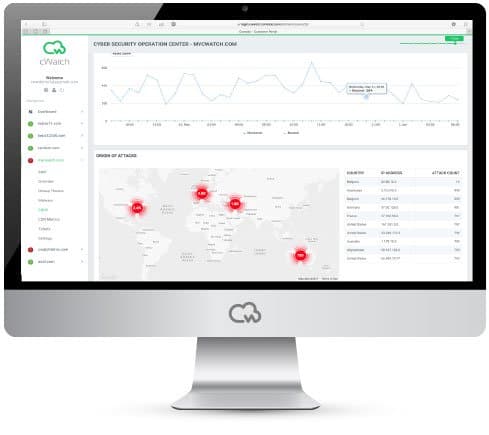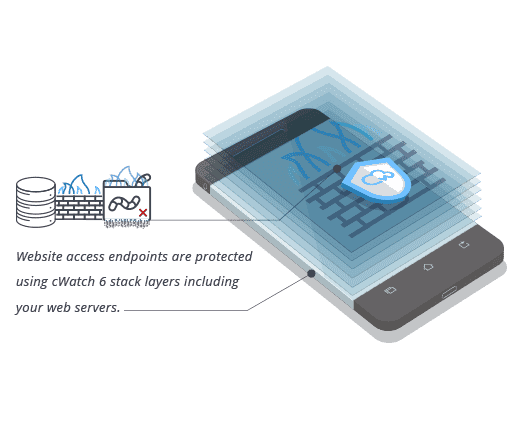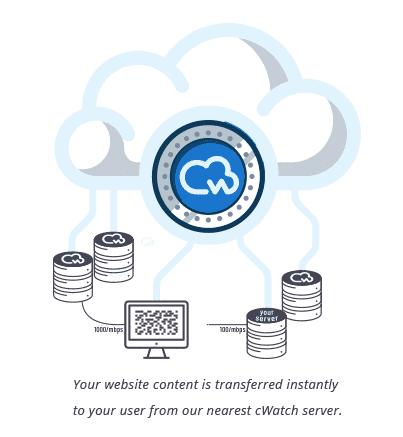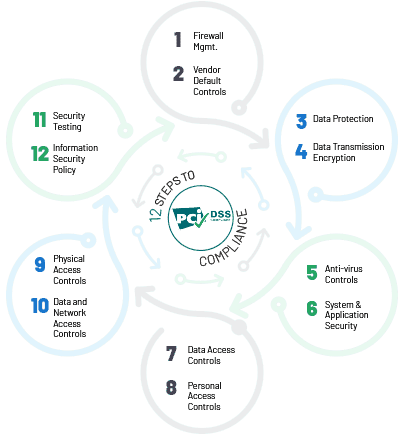The "HTTP error 500” is quite general because it can be shown by a variety of problems. As a result, you may come across it quite often. This post will explain the possible causes of “HTTP error 500" and how to resolve it.
Potential Causes of an HTTP error 500
Corrupted or Broken Htaccess File
A .htaccess file is a text file that contains critical server instructions. These instructions tell your software whether or not to enable or disable certain functions. They may assist you in protecting passwords in a directory or restricting user access. A .htaccess file can be corrupted in a variety of ways. It can happen while installing plugins, configuring files, or working on your server.
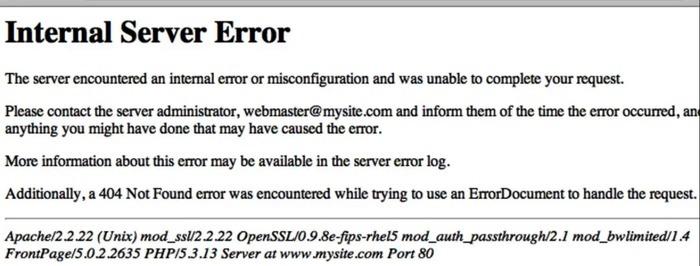
A Permissions Error
Fire protection comes with permission errors like HTTP error 500. Permissions errors could be caused by bugs, user errors, or networking issues. This HTTP error 500 usually indicates that the user is not authorized to perform the action they are attempting.
Faulty Third-Party Plugins or Themes
You could add a third-party theme or plugin to your website to improve user features and functionality and solve HTTP error 500. These plugins can be beneficial to your site, but they can also have an influence on on-site security, bugs, and performance. Individuals or small groups usually create these plugins and themes. This can be difficult because they may require additional time to address bug fixes and vulnerabilities.
Exceeding the PHP Memory Limit
PHP is a form of server-side scripting language built into HTML. PHP is used to manage content, databases, session tracking, and other things. Each PHP process consumes memory, and each of these processes has a limit in your hosting account. If a website requires more memory than this, an HTTP error 500 may occur.
How to Fix the HTTP error 500?
Reload the page
Reload the page in the same browser using the Reload button or the keyboard shortcut - "Command+R" for your Mac or "F5 (Control+F5)" for your Windows. If the website loads properly, the problem is only temporary, and you can discontinue troubleshooting.
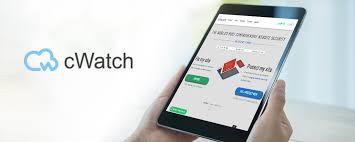
Clear your browser cache and cookies
If the website does not open after reloading and shows HTTP error 500, it is possible that your browser is storing expired or corrupted cache files and cookies. Because reloading the page will not remove them, you must remove them manually. You can also try opening the page in another browser.
Visit the website using another network.
The connectivity issues that cause the "HTTP error 500" may affect your entire network. In this case, the HTTP error 500 will most likely be visible on any device connected to this network. Switch to another network to see if this is the issue. For instance, if you work on a mobile phone that is connected to Wi-Fi, switch to mobile data.
How to Fix the HTTP error 500 from the website?
Deactivate a plugin or theme
This is simple to do with plugins if you have a WordPress website. Choose Plugins > Installed Plugins from your dashboard, then deactivate the first plugin. If it solves the error, you know this plugin is the issue. Reactivate the first plugin, then repeat this process for all plugins one at a time to determine which ones are causing your HTTP error 500. Having fewer active plugins on your site may help things run more smoothly.
Use a plugin like WP Debugging to identify the issue
Consider installing a plugin to assist you in determining the HTTP error 500 issues with your server if your site is powered by WordPress and you're familiar with WordPress debugging processes. WP Debugging, for example, can assist you to figure out exactly what's wrong with your site, resulting in a faster fix.
Ensure your PHP setup is configured correctly
If the HTTP error 500 problem is caused by a PHP timeout, consider adding timeout rules or HTTP error 500 handling to your script to resolve it. Here's a complete list of php.ini directives for configuring your PHP installation.
Check the code for your site's .htaccess file.
The .htaccess file allows you to specify how long resources should be cached in a browser. If you get an HTTP error 500, try editing the file. To find your .htaccess file, navigate to your website's files using a file manager such as cPanel or FTP/SFTP. The file will most likely be in your public HTML directory. It's possible that your server will hide this file by default, and you'll require to enable hidden files to see it. An HTTP error 500 can also be caused by coding errors in .htaccess and custom scripts.
Ensure your new software is installed correctly
Finally, check to see if the software you recently installed or upgraded actually failed to install or upgrade. Check the vendor's website for instructions on how to update your software.
If you get an HTTP error 500 warning, run a real-time scan to check on the malware issue that shows HTTP error 500. Utilize cWatch to scan your website for any perimeter vulnerabilities. Visit for more.