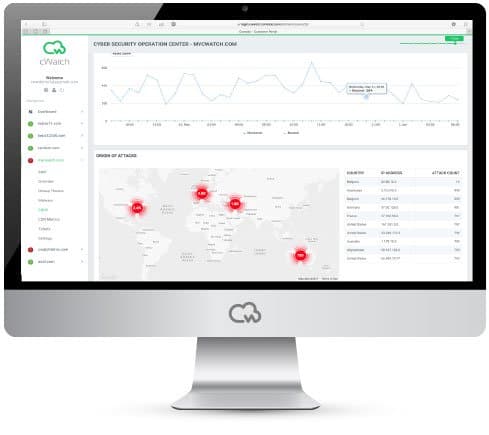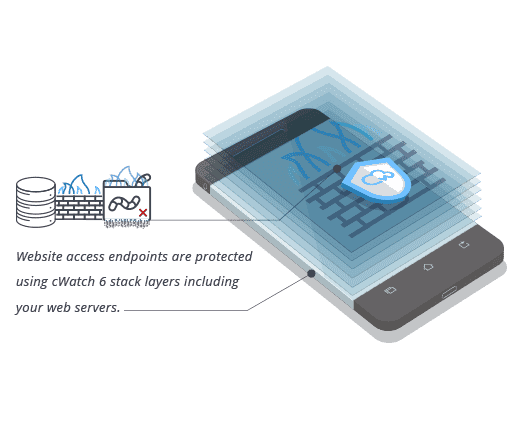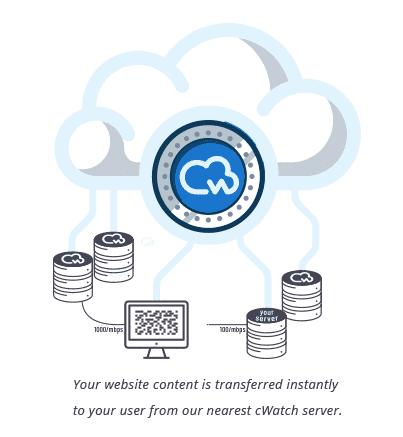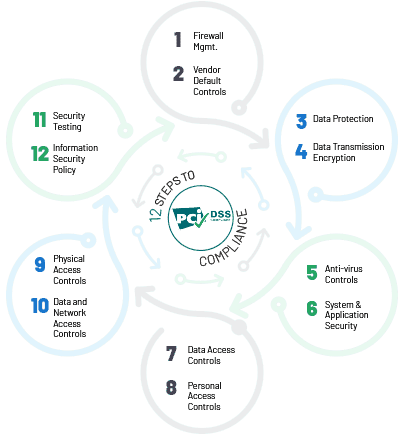When you’re looking at how to provide security to your website, you’ll often find that thinking ahead and common sense are more important than vast levels of technical skills. Here are some tips to help.
How to provide security to website
There are six key steps to follow to provide security to your website. These are as follows. Start with the right tools for building your website. Commit to upgrading your CMS (and other software) promptly. Use SSL. Manage your passwords effectively. Implement two-factor authentication whenever possible. Manage your users effectively.
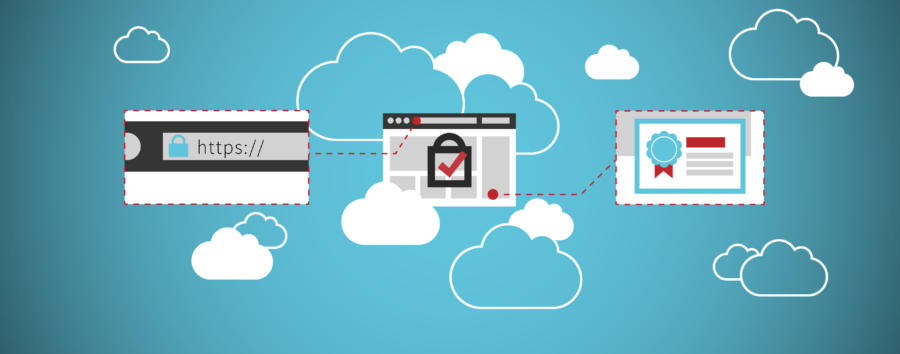
Start with the right tools for building your website
Providing security to your website starts from the moment you purchase your domain, literally. Make sure that you keep your person/company details private, even if you have to pay a fee for this.
Then choose a host with a good reputation for security (check reviews thoroughly) and a content management system that works for you. Alternatively, go with an all-in-one, web-building solution which includes both hosting and a CMS. Again, stick with a mainstream provider that clearly knows how to provide security to its websites.
A note on dedicated hosting versus shared hosting
Dedicated hosting and shared hosting are like the private cloud and the public cloud. With dedicated hosting, you have a server for your own use. With shared hosting, you share with other customers, although this fact is transparent to how you use your platform.
Technically, dedicated hosting is more secure. In practice, shared hosting is likely to be a perfectly viable option for SMBs, especially smaller ones. It is, however, particularly important to make sure that you’re using strong passwords and managing directory permissions.
Commit to upgrading your CMS (and other software) promptly
Out-of-date software and weak passwords are probably responsible, or at least a factor in, the majority of security breaches, especially for SMBs. What’s really sad is that these should be two of the easiest issues to fix.
Some hosts will keep your CMS installation itself updated for you. This is particularly likely if you’re using WordPress and are on a mid-range or premium hosting plan. You will, however, generally have to update your third-party software (e.g. plugins and scripts) by yourself.
Even if your host doesn’t update your CMS for you, updating a CMS (and third-party software) is often as simple as looking for a button marked “update”. You just have to remember to do it. Use push notifications whenever possible and back this up with reminders, e.g. in your calendar.
Use SSL
SSL is what turns HTTP into HTTPS. What this means in practice is that the website encrypts any data which is transferred between the site and the user. It’s debatable how many regular users actually notice the difference in the web address. The search engines, however, most certainly do. In fact, they use it as one of their ranking criteria. This means that making your website more secure can actually improve your search engine results!
Manage your passwords effectively
This sounds simple. It is simple and yet it is the cause of so many security issues. The cold, hard, fact of the matter is that you really do have to use strong and unique passwords for anything to do with the back-end of your website. This means internal user accounts (especially admin ones), your account with your host, and your FTP/sFTP server.
Implement two-factor authentication whenever possible
TFA is a straightforward way to add significant extra security to your website and can often be implemented with hosting accounts as well (and sometimes FTP/sFTP servers). Be aware, however, that it can be broken, especially if you implement it via text message rather than via token. That is one of the reasons why you still need to use a strong, unique password.
Manage your users effectively
Quite bluntly, the fewer users you have, the fewer people will be able to cause any damage to your website (deliberately or accidentally). Give each user their own user name and make sure they understand firstly that they need to use a strong and unique password and secondly that they need to keep their user details to themselves.
If anyone needs temporary access, then create new credentials for them. Likewise, if someone needs a temporary upgrade to administrator, then upgrade their access. In either case, revoke the access when it has ceased to be necessary. Do this promptly, even if you have absolute trust in the employee. Any user access is a door to your website. If it isn’t needed, don’t just close it, block it off!
Please click here now to have your website scanned, for free, by cWatch from Comodo.
© 2025 Comodo Security Solutions, Inc